Pretty frequently I need to do some image editing. Usually nothing too complex and, following my roots of always having had a crappy computer, whenever I needed to make these quick edits, instead of opening Photoshop I preferred to use Photopea, an online image editor very similar to Adobe’s program.
Actually, in the last post about using WordPress as a headless CMS, all the images I used were made in Photopea. All the thumbnails so far were also made there:
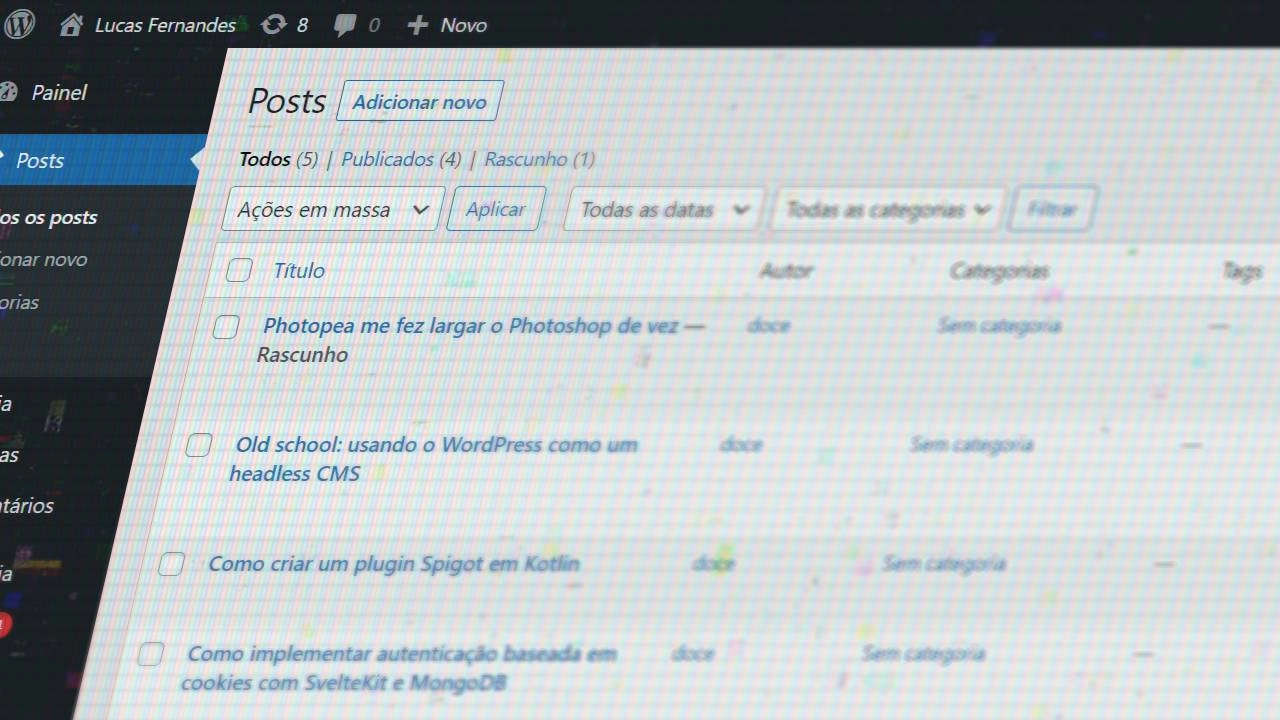
For context, Photopea is basically a web-based clone of Photoshop that runs entirely in your browser. It looks almost identical to Photoshop, has most of the same tools, and supports PSD files. The crazy part is that it’s completely free and you don’t need to install anything.
The pros
Following this premise, being a web application running in your browser, Photopea is lighter by design. Back in my bad computer days, I preferred using Photoshop CS6 over CC because of the time the program takes to open, and this is a problem that still persists if you don’t have an SSD. Still, between waiting 10 seconds for Photoshop to open and not having to wait for Photopea to load… you already know, right?
Moving on, I saw a tweet the other day from someone who hated the WebP format and I didn’t understand it, since as a web developer I love it. Turns out most programs don’t open this format, unlike Photopea which has support not only for ✨ WebP ✨ files, but also many other formats, including vectors like SVG, AI and PDF.
For those who don’t know, WebP is a modern image format developed by Google that provides better compression than JPEG and PNG while maintaining quality. It’s becoming the standard for web images, but desktop software is slow to adopt it.
Another point is that you can copy and paste images without having to create a project first. You can also paste transparent images without getting a black background as a bonus. Or open images via URL.
Oh, and you have way more options to export your images.
One point that Photoshop also fulfills but I think is worth mentioning, is that Photopea is compatible with drawing tablets by default, at least for my Wacom. This surprised me considering it’s a web application. The pressure sensitivity and all the tablet features work exactly like they would in a native desktop app.
This one’s good: works on mobile devices. Yes, a complete image editor works perfectly on your phone through the browser with pretty decent touch support.
It’s free.
The cons
There are none.
The site’s sidebar shows ads. There’s a quarterly subscription of about $12 to remove advertising, but all features are free. The ads aren’t too intrusive, but they’re there if you’re sensitive to that kind of thing.
Working with animated GIFs is a nightmare. Photopea doesn’t have a timeline tab like Photoshop has and making animations can get a bit complicated and too technical. At least they provide a guide for this.
Other considerations
Being a web application, Photopea doesn’t recognize fonts you’ve installed on your system. On the flip side, it has integration with Google Fonts which, as a web developer, is where most of the fonts I already use are, so it ends up being a fair trade for me. To use other fonts you can upload their files.
Google Fonts is a free library of web fonts that includes thousands of font families. It’s become the go-to source for web typography because the fonts are optimized for web use and load quickly.
And despite Photopea trying to be very faithful to Photoshop, some tools and keyboard shortcuts are different. This is the case for saving the project or creating a new one, where [CTRL + S] and [CTRL + N] are already used by the browser. You have to use different shortcuts or menu options, which can trip you up at first.
Photo retouching
The only reason I kept using Photoshop was to retouch my selfies before posting on Instagram. Consider that I already use the camera filters from Stories or, if not, I at least use Lightroom on my phone to treat colors, so my task in Photoshop is usually basically cropping to 4:5 ratio and removing the most apparent pimples.
When I was writing this post I decided to test it and, to my surprise, Photopea brings identical results to what I had with Photoshop! The tools I use most are the Spot Healing Brush, which in Photopea is called Spot Healing, and the Patch Tool.
The Spot Healing Brush automatically samples from around the area you’re trying to fix, making it perfect for removing small blemishes, spots, and imperfections. The Patch Tool lets you select an area and drag it to another area to copy the texture and lighting.
I’ll leave here an example of what my process looks like:

The workflow is super simple: open the photo, use spot healing to remove any blemishes, maybe do some color correction, crop to the right aspect ratio, and export. Takes maybe 2-3 minutes total.
Vector manipulation
Being able to import an SVG into the project is very useful for me, since I normally work with icons and logos in this format and not having to convert to PDF or bitmap first is a lifesaver.
SVG stands for Scalable Vector Graphics. Unlike regular images (JPEGs, PNGs) which are made of pixels, SVGs are made of mathematical descriptions of shapes and lines. This means they can be scaled to any size without losing quality, which is why they’re perfect for logos and icons.
Besides native support, Photopea has some basic functionalities to manipulate vectors, like creating and editing shapes, which isn’t nearly enough to replace Illustrator and, although this was never the proposal, it’s what still keeps me tied to Adobe.
Adobe Illustrator is the industry standard for vector graphics. While Photopea can handle basic vector work, serious logo design and complex vector illustration still requires dedicated vector software.
Final analysis
When push comes to shove, Photopea came promising to be a simple online alternative to Photoshop and ended up delivering a tool powerful enough to make me leave Adobe’s editor aside without having to dedicate myself to learning a new program.
The interface is so similar to Photoshop that if you know one, you basically know the other. All the keyboard shortcuts work the same way (except for the browser conflicts), the tools are in the same places, and even the terminology is identical.
Delivered everything without promising anything, 10/10.
The fact that this runs entirely in a browser and performs this well is honestly mind-blowing. We’re talking about complex image manipulation, layer effects, filters, and professional-grade tools running in a web browser with performance that rivals desktop software.
If you’re someone who occasionally needs to edit images but doesn’t want to pay Adobe’s subscription fees or deal with heavy software installations, Photopea is genuinely a game changer. Even if you’re a regular Photoshop user, it’s worth bookmarking for those times when you need to make a quick edit and don’t want to wait for Photoshop to launch.